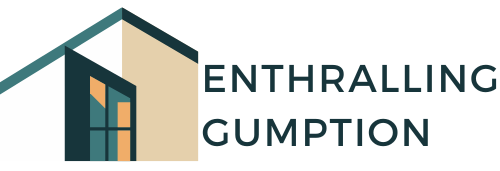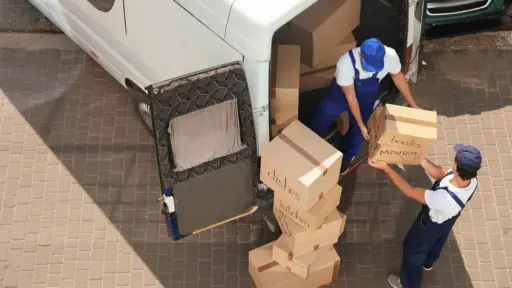Managing Office installations across multiple devices can be time-consuming and repetitive especially for IT teams or system administrators. That’s where the Office Deployment Tool (ODT) becomes a critical solution.This Microsoft tool simplifies the work of Office products mass installation, configuration adjustment and update behavior.
Whether you’re setting up Office for a company, a school, or a shared workspace, using the Office Deployment Tool gives you more control, reduces manual steps, and ensures consistency across systems.
WPS Office: A Lightweight Alternative for Simple Deployment
Another wise choice when it comes to teams that would prefer a lightweight deployment or even Office compatible options are WPS Office. WPS can be installed across many systems with ease and doesn’t require complicated scripting or licensing servers. While the Office Deployment Tool is specific to Microsoft products, WPS provides a ready-to-use package for organizations seeking simplicity and cost savings.
The WPS Office is small in size, cross-platform, and it does not take up a lot of resources. It handles major types such as documents, spreadsheets and presentation with full compatibility to Word, Excel and PowerPoint.
How the Office Deployment Tool Works
The Office Deployment Tool works through command-line execution and configuration files. Admins instead of manually having to install Office on every computer use an XML configuration file that defines installation settings. That is, product version, language packs, application preferences and update channels.
The process begins with downloading the ODT setup files from Microsoft’s official site. After that, administrators prepare the XML file and run a few simple commands. The end result is a quick and automatic installation which is suited most likely in laboratories, in workstations of employees, and classroom computers.
Key Benefits of Using ODT
Using the Office Deployment Tool offers several key benefits:
- Bulk Installation: Install Office on dozens or even hundreds of systems without user input
- Customization: You can select which apps to incorporate such as Excel, word, or outlook and remove the rest
- Silent Setup: There is no user interaction needed. The process is a background running process
- Version Control: Install a specific Office version or update schedule to match your internal policies
- Network Efficiency: Deploy from a local source to reduce internet bandwidth consumption
This level of control is crucial for IT departments that manage multi-user environments where speed and consistency matter.
Common Use Cases for ODT
The Office Deployment Tool is commonly used in corporate offices, call centers, educational institutions, and shared workspaces. In each case, the goal is to standardize the Office installation process and avoid configuration errors.
A school IT team, for example, might configure the tool to install only Word, Excel, and PowerPoint in English across 200 lab computers. A company might limit updates or skip Teams installation altogether. All of these options are easily managed through the XML file.
Tips for a Smooth Setup
The initial setup of ODT may look technical, yet it can be easy to perform when done step by step. On its web page, Microsoft provides a free program that can generate XML configuration. It helps you to make configuration file without manually creating code.
Once the configuration is ready:
- Download the Office Deployment Tool setup files
- Place your XML configuration in the same folder
- Open Command Prompt as admin and run the setup command
- Monitor the process and verify installations afterward
It’s a one-time effort that saves hours in the long run especially if you’re managing a network of devices.
When WPS Office Makes More Sense
While the Office Deployment Tool is powerful, it may not be necessary for smaller teams or those who need simpler setup methods. For example, WPS Office can be installed manually or distributed with standard installer tools. It requires no custom XML files, no license activation scripts, and no update control management.
WPS Office can be seen as a low-maintenance solution which is easy to get access to, offers free tools and can still serve all the necessities in terms of productivity features. It is also an excellent choice among those who do not have dedicated IT personnel and start-ups.
Final Thoughts
The Office Deployment Tool remains one of the most efficient ways to manage large-scale Microsoft Office installations. No wonder it is the solution of choice with its proprietary configuration file, noiseless updates, configurable features and versions, to IT professionals and administrators of systems.
Nevertheless, smaller organizations or users interested in lightweight alternatives can have a simple, fast, and well-compatible option with such alternatives as WPS Office. You can use ODT to speed up things with automation or WPS to get things up quick, but the objective is the same; efficient and reliable Office applications that suit your work.
Frequently Asked Questions
What is the Office Deployment Tool used for?
It’s a Microsoft utility used to install Office on multiple computers using custom settings defined in a configuration file.
Do I need coding skills to use the Office Deployment Tool?
No. Microsoft provides a free configuration generator to build your XML file visually.
Can I install only certain Office apps using ODT?
Yes. You can choose to include or exclude apps like Word, Excel, PowerPoint, and Teams.
Is WPS Office easier to deploy than ODT?
Yes. WPS doesn’t require scripting and can be installed directly without a deployment tool.
Does WPS Office support Excel and Word files?
Yes. It fully supports .docx, .xlsx, and other Microsoft Office formats.